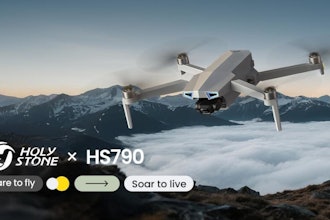New vehicles are brimming with technology that can enhance convenience, connectivity and driver safety. But the tech can also be unfamiliar to car shoppers, especially those who haven’t purchased a vehicle in the past five years or more. This poses a problem when it comes to the traditional test drive.
It’s one thing to evaluate familiar vehicle attributes such as acceleration or seat comfort. But how can you evaluate these new gadgets in the typical 15- to 20-minute test drive if you don’t quite know what they do or what to look for?
With this in mind, Edmunds experts share some of their car technology evaluation techniques and show you how to safely learn and test these features during your test drive.
Ask for more time
During a dealership test drive, you’re usually ushered along to get things done quickly. A typical drive might be 20 minutes or a drive around a few blocks, so the pressure is on. But here is where you can deviate from the normal procedure. Let the salesperson know you need additional time to get familiarized with the car before heading out on the road.
It’s best to come prepared for your test drive so bring two types of USB cable in order to connect your smartphone: a standard USB and a USB-C since some newer vehicles only have a USB-C connector.
Evaluate the cockpit
When you first get inside the vehicle you’re interested in, familiarize yourself with your surroundings and controls. You may have to turn on the car to activate all the screens and controls. Where are the audio controls? Where are the climate controls? Can you reach them easily or are they hidden in a menu? Poke around the menu system and play with the various non-driving controls.
Use the USB cable you brought to test the connection for Android Auto or Apple CarPlay. These systems integrate your phone and display and operate many of your phone’s apps in the vehicle. Some vehicles may also have wireless connectivity for these two systems.
Testing the infotainment system
These days, you will often hear the word “infotainment.” Simply put, it is a combination of the words information and entertainment since the central screen that now dominates the dashboard controls both of these items, and you will be interacting with it quite often. When looking at the screen, the first thing to think about is whether the menu system is logically laid out. Now it’s time to test out the controls and the way you interact with them. Here are the basic types, along with a few questions to consider during testing.
Touchscreens: Is it easy to understand the icons or functions? Is it easy to switch between functions such as the audio system and navigation? Are the controls distracting or hard to find when driving? Is the screen responsive to your touch or is there a delay? Do you get any glare from the sun that could be an issue?
Touchpads: Are the controls intuitive or would you prefer a touchscreen? How many pads are there? Where are they located? (Some might be on the steering wheel.) Does the touchpad have different areas that you have to touch to interact with different items on the menu screen? Is it quick to react to your touch or is there a lag?
Rotary knobs: Do you like this system? Can you easily understand how to get to specific functions, like pushing or pulling a knob to one side or another? Are there shortcut buttons for the different functions? How quickly can you go from one function to another?
Buttons: Are they physical or virtual buttons? Do they provide you feedback when you push them to confirm an action? Are they easy to press or hard? Are they responsive?
On-the-road test
Repeat a few basic tasks while driving to see if it’s distracting to do so. Unintuitive controls or ordinary tasks taking too long could cause you to take valuable attention away from the road.
If the vehicle makes chimes or flashes icons during your drive, it’s likely for advanced driver aid alerts such as blind-spot monitoring or collision warning. Ask about those features as well during the drive to familiarize yourself with their sound and meaning.
Edmunds says: There’s a learning curve with any new piece of technology, but some automakers make it easier than others. A vehicle might not be the right car for you if you find yourself overwhelmed. Remember to take your time to interact with features and technology when parked and on the road during the purchasing phase to see if you’re able to perform different functions easily and repeatedly.